WorldBox Mod Not Working? Detailed Troubleshooting Guide & Fixes
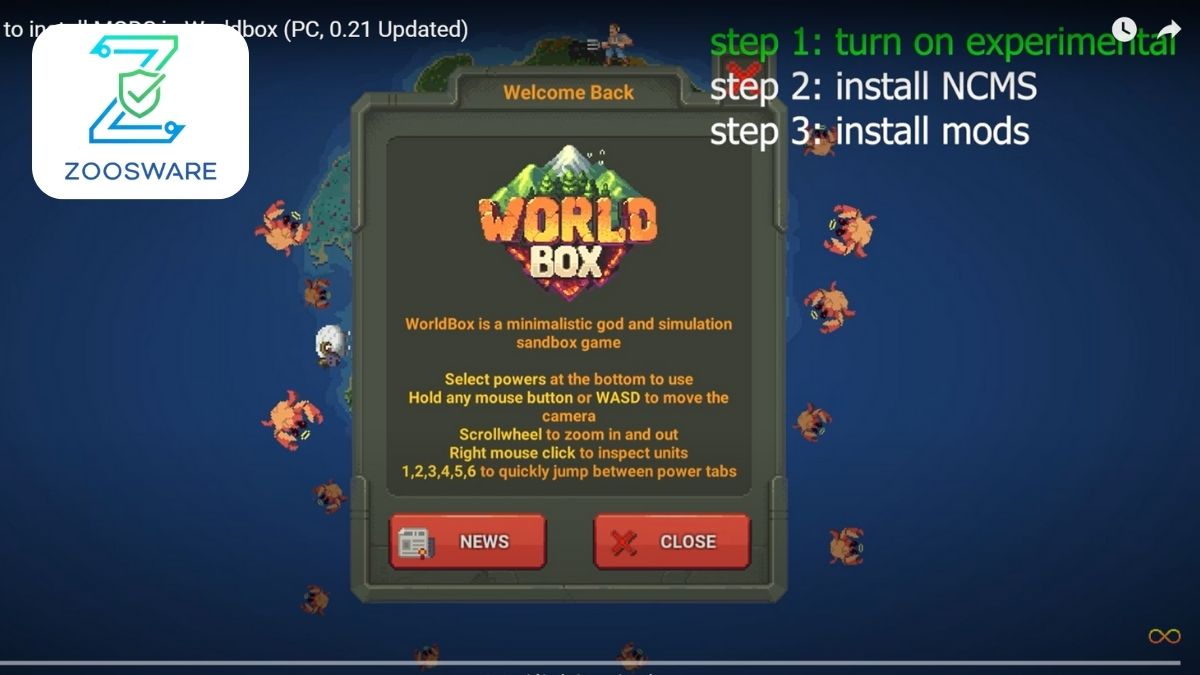
Don’t worry! This article from Zoosware is your detailed guide to fix WorldBox mod problems and troubleshoot WorldBox mod errors effectively. We’ll dive into the common causes and provide reliable troubleshooting steps so you can get back to crafting your pixelated worlds smoothly.
I. Why is My WorldBox Mod Not Working? Common Causes
When you face WorldBox mod issues, there are several common reasons that often lead to this situation:
- Version Incompatibility: This is the most frequent cause. The mod was created for a specific WorldBox version, but you’re using a different game version (either older or newer).
- Incorrect Installation: Improper mod installation, missing files, or placing files in the wrong directory can prevent the mod from being recognized.
- Mod Conflicts: If you install multiple mods simultaneously, they can conflict with each other, leading to a WorldBox mod crash or other unexpected errors.
- Corrupt/Faulty Mod File: The mod file you downloaded might have been corrupted during the download process, or the mod itself contained errors from the creator.
- Incompatible/Underpowered Device: Some heavier mods might require higher device specifications, leading to a WorldBox mod black screen or lag.
- Missing Permissions: The game or mod might not have sufficient permissions to access necessary directories on your device.
- Outdated Cache: Old game or mod data in the cache can cause conflicts with new mods.
To prevent these problems from the start, always make sure you understand what WorldBox is and how mods generally work: What is WorldBox? and WorldBox Mods.
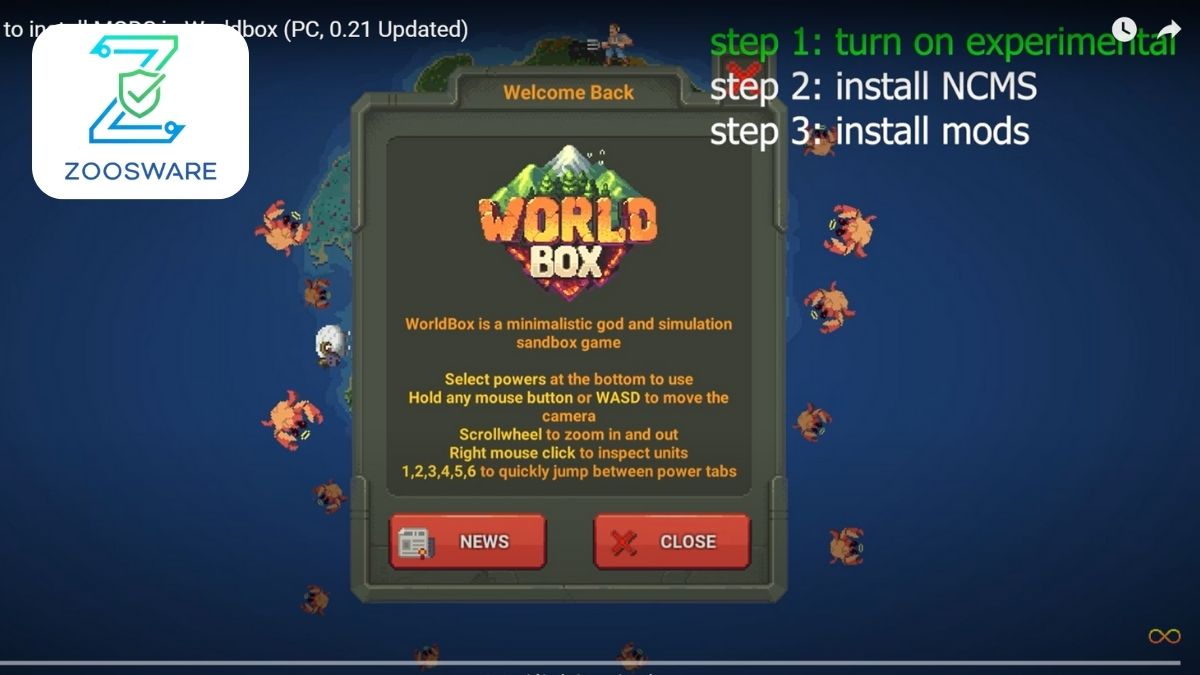
II. Detailed WorldBox Mod Fixes: Troubleshooting Steps
When encountering WorldBox mod errors, follow these steps to troubleshoot your WorldBox mod. Proceed in order from the simplest to the more complex solutions:
Step 1: Check Mod and Game Version Compatibility (Top Priority)
- Action: Always verify that the mod you downloaded is compatible with the WorldBox version you’re using. This information is usually clearly stated on the mod’s download page.
- Solution: If incompatible, find a mod version that matches your game, or consider updating/downgrading your game (if feasible) to match the mod.
Step 2: Reinstall the Mod Correctly
- Action: Completely uninstall the current mod. Then, carefully repeat the installation process, step-by-step, following the specific instructions from the mod’s source.
- Solution: Refer to our safe mod installation guide, as incorrect installation is a very common cause: GUIDE ON HOW TO INSTALL SAFE APK MODS ON ANDROID.
Step 3: Remove Conflicting Mods (If Multiple Mods Are Installed)
- Action: If you have multiple mods installed, try uninstalling all other mods, leaving only the problematic one, and test. If the mod now works, it indicates a conflict. Then, reinstall your other mods one by one to identify the culprit.
- Solution: Keep only your most important mods. Consider looking for compatible mod packs or searching for information about conflicts between specific mods on forums.
Step 4: Verify Mod File Integrity (Avoid Corrupt Files)
- Action: Delete the mod file you downloaded and re-download it from the same source or a different reliable source. Sometimes, files can get corrupted during the download process.
- Solution: Always download mods from sources vetted by Zoosware or from large, reputable modding communities.
Step 5: Clear WorldBox Game Cache
- Action: Go to your device’s app settings, find the WorldBox game, and select “Clear Cache.” Do NOT select “Clear Data” unless you’re willing to lose all your game progress.
- Solution: This helps remove temporary data that might be causing conflicts.
Step 6: Check and Update Device/Operating System
- Action: Ensure your Android operating system is updated to the latest stable version. Check if your device meets the minimum requirements for the game (and the mod).
- Solution: If your device is too old or underpowered, some heavier mods might not run smoothly.
Step 7: Grant Full Access Permissions to Game and Mod
- Action: Go to your device’s app settings, find the WorldBox game, and check the “Permissions” section. Ensure the game has necessary permissions (e.g., storage access).
- Solution: Mods might require access to game files for modification.
Step 8: Restart Your Device
- Action: A simple yet sometimes effective step. Reboot your phone/computer to refresh the system.
- Solution: Helps free up memory and clear any background processes that might be interfering.
Step 9: Contact the Modder Community/Mod Developer
- Action: If you’ve tried all the above steps and the mod still isn’t working, reach out to the modder’s forum or community group (where you downloaded the mod) for assistance. Provide detailed information about the error, your game version, and device.
- Solution: Modders or community members might have encountered similar errors and have specific solutions.
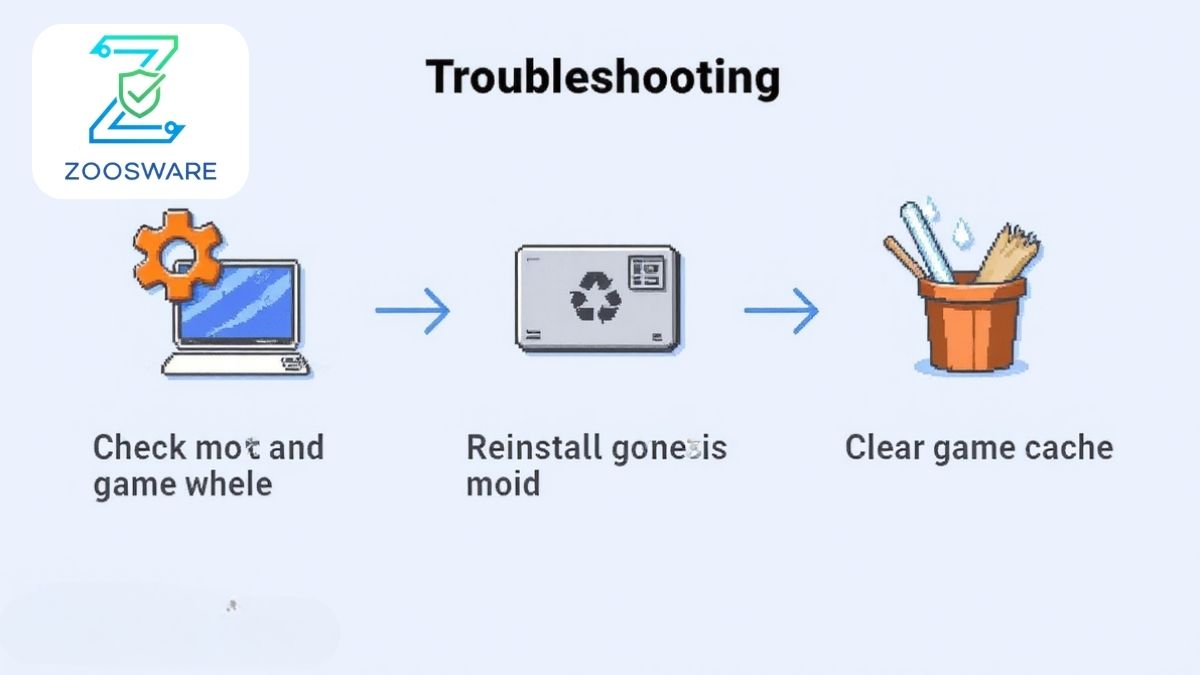
III. Safety When Troubleshooting: “Zoosware Seal of Trust”
When you’re trying to fix WorldBox mod issues, it’s crucial to remain vigilant about security. Do not download “fix patches” or “troubleshooting tools” from untrustworthy sources, as they may contain malware or spyware.
Zoosware always recommends:
- Only download games and mods from verified sources.
- Always thoroughly check files before installation.
Refer to our 5-Step Exclusive “Zoosware Seal of Trust” Process to ensure maximum safety.
IV. FAQ – Frequently Asked Questions About WorldBox Mod Errors
1. Why does my WorldBox mod keep crashing?
A WorldBox mod crash (game force-closing) is often due to version incompatibility, conflicts with other mods, or a corrupted mod file itself. Review the troubleshooting steps above to identify the cause.
2. What if my WorldBox mod isn’t showing up in-game?
Mods not appearing usually indicates incorrect installation, version mismatch, or the game not being restarted properly after mod installation. Double-check your installation directory and ensure game version compatibility.
3. What should I do if my WorldBox mod causes a black screen?
A WorldBox mod black screen error can be caused by mod incompatibility with device specifications, graphics driver conflicts (on PC), or a severe error within the mod file. Try reinstalling the mod, checking for other mods, and ensuring the game/mod is suitable for your device.
4. How do I check my WorldBox game version?
Your WorldBox version is usually displayed in the main menu’s corner or within the game settings. On Android, you can also find version information in your phone’s app settings.
5. Should I use antivirus software when downloading and installing WorldBox mods?
Yes, using reputable antivirus software on your device is an important additional layer of protection, especially when downloading unofficial files.
V. Conclusion: Fix Errors, Optimize Your WorldBox Mod Experience
Fixing WorldBox mod issues might take a bit of time, but with Zoosware’s detailed troubleshoot WorldBox mod steps, you can resolve most problems. Don’t let WorldBox mod issues hinder your creative fun.
Always remember that downloading mods from trusted sources and adhering to safety guidelines is key to a smooth and secure modding experience. Zoosware is committed to accompanying you, providing the most reliable information so you can confidently explore the limitless world of WorldBox mods!