Gacha Life Mod Errors: A Comprehensive Guide to Fixing Common Issues
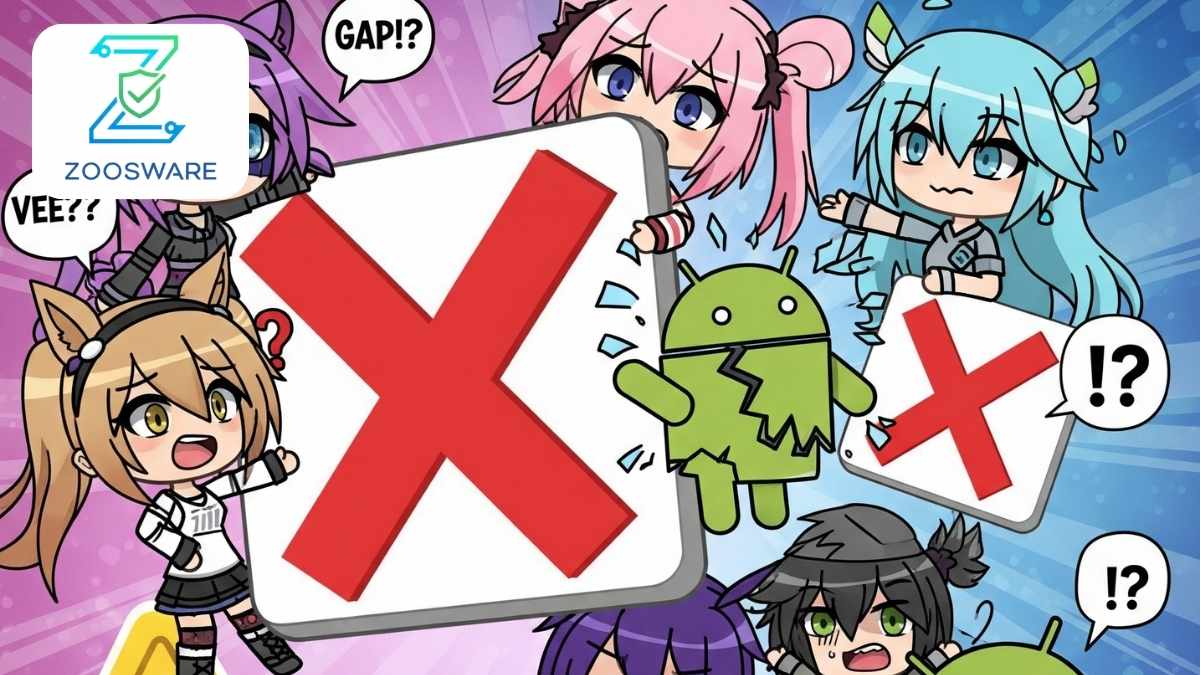
Zoosware gets it. This article provides a comprehensive Gacha Life Mod troubleshooting guide, helping you diagnose and resolve common Gacha Life Mod problems so you can get back to your creative world without the hassle.
Why Do Gacha Life Mod Errors Occur?
Before we dive into the fixes, understanding the root causes is key. Gacha Life Mod errors can stem from several reasons:
- Incompatibility: The mod version isn’t compatible with your Gacha Life original game version, your Android/iOS operating system (too old or too new), or your device’s specifications.
- Corrupted/Faulty Mod File: The mod’s APK/OBB file got corrupted during download, or the mod itself has bugs from the mod developer.
- Incorrect Installation: Installation steps weren’t followed correctly, missing OBB/data files, or insufficient app permissions.
- Software Conflicts: The mod conflicts with other apps on your device, or with remnants of the original Gacha Life game (if not cleanly uninstalled).
- Unreliable Source: Downloading mods from unsafe websites can lead to files containing malware, viruses, or unstable modifications that cause errors.
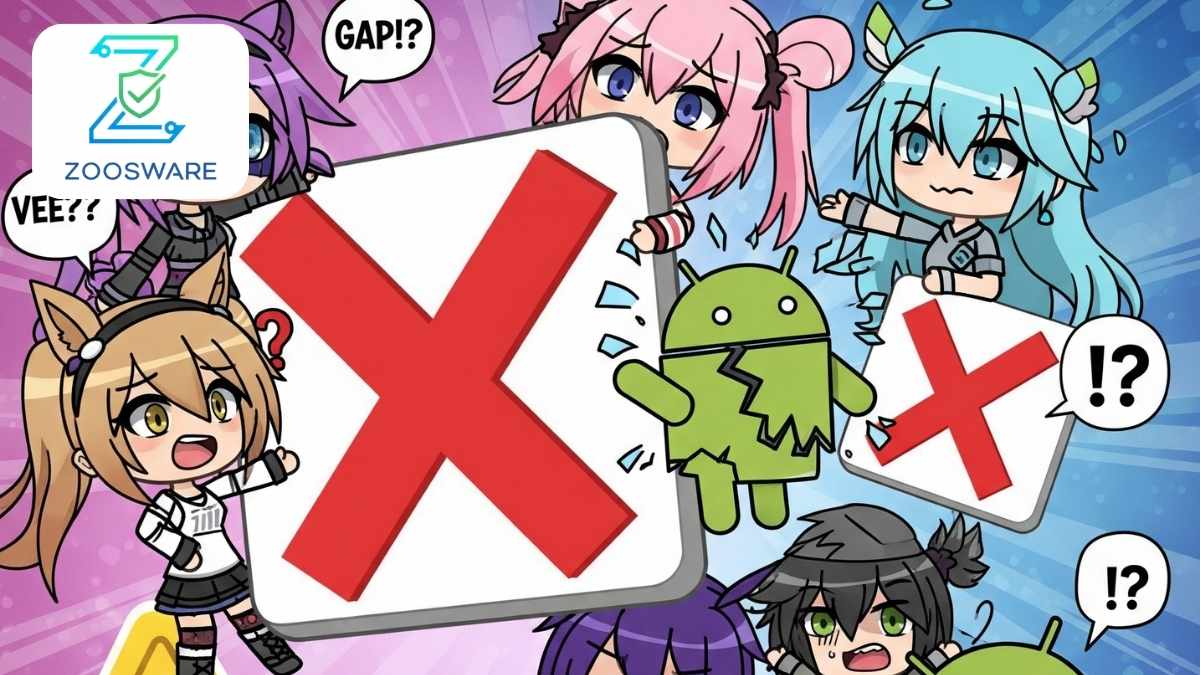
Gacha Life Mod Troubleshooting: Common Problems & Solutions
Here’s a list of common Gacha Life Mod problems and detailed solutions you can apply.
1. “Gacha Life Mod Crashing” (App Closes Unexpectedly)
This is one of the most frustrating errors.
Symptoms: The app automatically closes, freezes, or becomes unresponsive.
Common Causes:
- Insufficient RAM or device memory.
- Game/mod version conflicts.
- Corrupted or seriously buggy mod files.
- Incompatible operating system version.
How to Fix:
Clear the app’s cache: Go to Settings > Apps (or Apps & Notifications) > Gacha Life Mod > Storage > Clear Cache.
Restart your device: Sometimes, a simple restart can free up RAM and resolve temporary glitches.
Check and free up RAM: Close all other background apps before opening Gacha Life Mod.
Verify compatibility: Ensure the mod version you downloaded is compatible with your original Gacha Life game version (if applicable) and your device’s operating system (e.g., Android 10, 11, 12, etc.).
Perform a clean reinstallation:
- Completely uninstall Gacha Life Mod and any remnants of the original Gacha Life.
- Delete any related folders in your device’s storage (often in Android/data or Android/obb).
- Re-download the mod from a trusted source and reinstall it following the exact step-by-step guide.
2. “Gacha Life Mod Not Working” (Won’t Open/Launch)
You tap the icon, but the app doesn’t open or just shows a black screen.
Symptoms: The app fails to launch, displays a black screen, or closes immediately after opening.
Common Causes:
- Missing app permissions.
- OBB/data files not placed correctly (for APK+OBB installations).
- Incorrect installation procedure.
How to Fix:
- Grant full app permissions: Go to Settings > Apps > Gacha Life Mod > Permissions and ensure all necessary permissions (e.g., Storage/Files access) are granted.
- Check OBB files (if applicable): For larger mods, there’s often an .obb file accompanying the APK. Ensure this file is placed in the correct location (Android/obb/com.lunime.gachalife or a similar folder). If incorrect, the mod won’t load necessary data.
- Verify installation procedure: Refer back to Zoosware’s How to Safely Install Mod APK on Android & iOS guide to ensure you’ve followed all steps correctly.
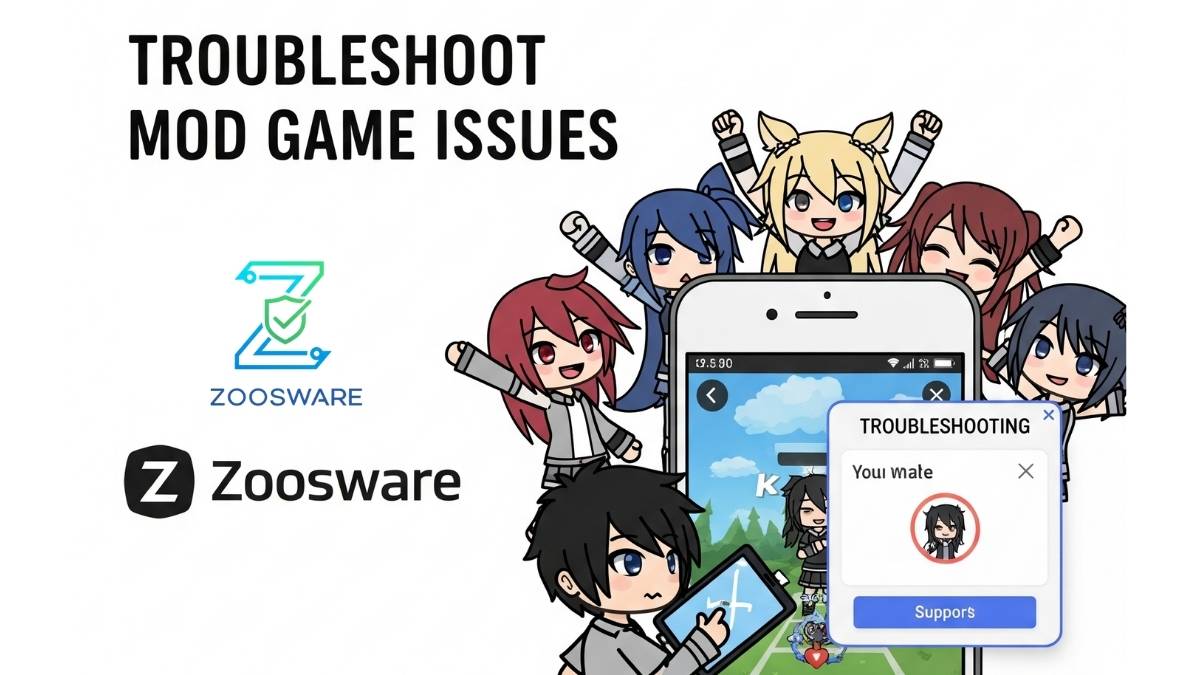
3. “Gacha Life Mod Installation Failed” (Unable to Install)
You get an “App not installed” message or similar when trying to install.
Symptoms: Cannot complete the APK installation process.
Common Causes:
- “Install from Unknown Sources” not enabled.
- Insufficient device storage.
- Corrupted APK file.
- Incompatible Android version.
- Original Gacha Life game is still installed.
How to Fix:
- Enable “Install from Unknown Sources”: This is a mandatory step. Go to Settings > Security (or Apps & Notifications > Special app access) > Install unknown apps and allow the browser or file manager you’re using to install APKs.
- Free up storage: Ensure your device has enough free space (at least 2-3GB) for the mod to install and run.
- Re-download the APK file: The APK file might have been corrupted during download. Try re-downloading it from a trusted source.
- Uninstall original Gacha Life: Many mods require you to uninstall the original Gacha Life version before installing the mod. Make sure it’s cleanly removed before trying again.
- Check Android version: Ensure your Android version meets the mod’s minimum requirements.
4. Mod Features Not Working
You’ve installed the mod successfully, but the desired features (e.g., unlimited money, unlocked items) don’t appear.
Symptoms: The mod launches, but advertised special features (e.g., Gacha Life Mod APK Unlimited Money/Gems, Mod Menu) aren’t active.
Common Causes:
- Mod is incompatible with your specific game version.
- The mod itself has a bug, or the feature has been removed.
- Specific in-game activation steps are required.
How to Fix:
- Read the mod description carefully: Some mods require you to perform a specific action in-game to activate features (e.g., go to the store, click an item, play in offline mode).
- Check for mod updates: The feature might have been buggy and fixed in a newer update.
- Try offline mode: Some mod features might not work or might cause issues when an internet connection is active (to avoid detection by game servers).
- Check forums: Search for information on modding forums or communities regarding that specific mod to see if other users are experiencing similar issues.
5. Lagging or Stuttering
The mod runs slowly, with visual lag, or slow responses.
Symptoms: Unsmooth gameplay experience, low frame rates.
Common Causes:
- Underpowered device, insufficient resources (RAM, CPU).
- The mod is too demanding for your device’s specs.
- Too many background apps running.
How to Fix:
- Close background apps: Free up RAM by closing all unnecessary applications.
- Reduce graphics quality: If the mod or game has this option, lower the in-game graphics settings.
- Check free storage: Ensure there’s ample free space on your device.
- Consider device upgrade: If your device is very old, running demanding mods might be a challenge.
Before You Troubleshoot: Essential Checks
To save time and prevent further issues, always perform these preliminary checks:
- Mod Source: Where did you download the mod from? Many common Gacha Life Mod problems originate from untrustworthy sources.Zoosware always recommends downloading mods from vetted and safe sources. Refer to our main guide: Gacha Life Mod: Unlock Limitless Creativity & Ensure Safety for details on choosing safe sources.
- Backup Your Data: Always back up your original game data or important files before installing any mod.
- Uninstall Original Version: Many mods require you to uninstall the original Gacha Life version first to avoid conflicts and ensure the mod functions correctly.
- Device Compatibility: Ensure your device’s operating system and specifications meet the mod’s minimum requirements.
Zoosware’s Approach to Mod Safety & Troubleshooting
At Zoosware, we understand that many Gacha Life Mod errors stem from downloading and using unverified mods. We are committed to providing a safer environment for the modding community.
- We provide Zoosware’s exclusive 5-step vetting process (Zoosware Safety Promise) for every mod we review, helping you avoid files containing malware, viruses, or unstable modifications that cause errors.
- By understanding the Zoosware Safety Score on our review articles, you can be more confident in your mod choices, significantly reducing the risk of encountering these common problems.
We believe that knowledge is power. Understanding the types of errors and how to fix them will lead to a much better modding experience.
FAQ – Frequently Asked Questions About Gacha Life Mod Errors
Q1: Why does my Gacha Life Mod keep crashing?
A1: This crashing error often results from insufficient RAM, mod/game version conflicts, or corrupted mod files. Try freeing up RAM, checking compatibility, and performing a clean reinstallation from a clean source.
Q2: Can Gacha Life Mod harm my phone?
A2: Unsafe mods (containing malware, viruses) can harm your device. However, clean mods themselves are not inherently harmful. Always download from reputable sources and check for safety ratings (like the Zoosware Safety Score).
Q3: Do I need to uninstall original Gacha Life before installing the Mod?
A3: Yes, in most cases, you need to uninstall the original Gacha Life version to avoid conflicts and ensure the mod works correctly.
Q4: How do I know if a Gacha Life Mod is safe?
A4: To determine mod safety, check the download source (only download from trusted, vetted sites), review virus scan reports (e.g., VirusTotal), and analyze the app permissions the mod requests. Refer to Zoosware’s Exclusive 5-Step Vetting Process for detailed insights.
Q5: What if my Mod doesn’t show new features?
A5: Ensure you’ve thoroughly read the mod’s description for activation instructions. It might require offline play, a game restart, or the feature might not be compatible with your specific game version.
Conclusion: A Smoother Gacha Life Mod Experience with Zoosware
Encountering Gacha Life Mod errors is a fairly common part of the modding world. However, by understanding their causes and applying these troubleshooting solutions, you can easily overcome them. Always remember, choosing a safe mod from a reliable source (like those vetted by Zoosware) is the first and most crucial step to prevent most problems.
Keep exploring your creativity with Gacha Life Mods, and don’t hesitate to return to Zoosware for safe mod reviews and more troubleshooting guides. We’re always here to help you have the safest and smoothest modding experience possible!